AI with a Local LLM for Linux | ||||||||||||||||||||||||||||||||
AI with a Local LLM for LinuxAI with a Local LLM for Linux installing VLLM, Ollama and llama.cpp 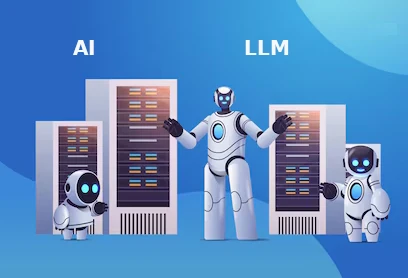
| ||||||||||||||||||||||||||||||||
Local LLMs for AI on an Linux serverWhen considering installing a local LLMs on an Linux server, several options are available, each with its strengths and considerations depending of the requirements and hardware availabre. Here's a comparison of VLLM, Ollama and llama.cpp in the context of installation and usage on a Linux platform. VLLM, Ollama and llama.cpp are inference engines or frameworks designed to run various LLMs. | ||||||||||||||||||||||||||||||||
OllamaOllama main features : User-friendly tool for downloading, running, and managing LLMs. Installation on Linux: Generally straightforward, often involving a simple script provided by the developers. It integrates well with the system, setting up necessary services. Ease of Use: High. Provides a simple CLI and API for interacting with models. Easy to switch between different models. Hardware Acceleration: Supports both CPU and GPU (NVIDIA and AMD). Requires proper installation of CUDA or ROCm drivers for GPU acceleration. Acknowledged to work on Linux based systems. Model Compatibility: Supports a growing number of models available through its model library. Often packages popular models in its own format. Resource Requirements: Varies depending on the model, but generally manages resources efficiently. Benefits significantly from a GPU with sufficient VRAM for larger models. Best For: Users who prioritize ease of installation and management, quickly experimenting with different models, and setting up a local LLM service with minimal configuration. | ||||||||||||||||||||||||||||||||
llama.cppllama.cpp main features : Is a high-performance C++ library for LLM inference, focusing on CPU efficiency but also supporting GPU acceleration. Installation on Linux: Requires compiling from source. This involves installing development tools (gcc, g++, make, cmake) and potentially CUDA or ROCm development libraries for GPU support. While more involved than Ollama, it's a standard process for open-source software on Linux. Ease of Use: Moderate. Primarily provides a command-line interface and a server mode. Requires more manual configuration compared to Ollama. Hardware Acceleration: Excellent CPU performance. Supports GPU acceleration (NVIDIA via CUDA, AMD via ROCm) which needs to be enabled during the compilation process. Model Compatibility: Supports models in the GGML and GGUF formats, which are widely used for quantized models suitable for consumer hardware. Resource Requirements: Highly efficient, especially on CPU. Can run larger models on CPU than many other frameworks, given enough RAM. GPU acceleration further improves performance. Best For: Users who need maximum performance and efficiency, particularly on CPU-centric setups, and are comfortable with compiling software. It's a good choice for integrating LLM capabilities into custom applications. | ||||||||||||||||||||||||||||||||
VLLMVLLM main features : Offers a fast and easy-to-use library for LLM inference and serving, known for its high throughput, especially on GPUs. Installation for Linux: Typically installed via pip within a Python environment. Requires a compatible Python version and, crucially, a supported NVIDIA GPU with CUDA installed. Installation guides often recommend using virtual environments. Ease of Use: Moderate to High. Provides a Python API and an OpenAI-compatible server endpoint, making it suitable for developers. Hardware Acceleration: Primarily designed for and highly optimized for NVIDIA GPUs with strong CUDA support (compute capability 7.0 or higher is often required). While there is some work on CPU or other accelerator support, its main advantage lies in GPU inference. Model Compatibility: Supports a variety of model formats, including those from the Hugging Face Transformers library. Resource Requirements: High reliance on a capable NVIDIA GPU with significant VRAM for optimal performance and to run larger models efficiently. Best For: Users who have powerful NVIDIA GPUs and require high throughput and low latency for serving LLMs, especially in scenarios involving batch processing or multiple simultaneous requests. | ||||||||||||||||||||||||||||||||
Comparison Summary for Linux Local LLM
| ||||||||||||||||||||||||||||||||
Recommendation for LinuxSome recommendations and best choices for installing an LLM in a Linux server: First, you must consider your server's hardware specifications, your technical comfort level with installation and configuration, and your primary use case for the local LLM when making your decision. The best choice depends on your priorities and server resources: For the easiest entry point and a user-friendly experience with broad model compatibility, Ollama is highly recommended. It simplifies the process of getting various LLMs up and running quickly on Linux. If maximizing performance on existing hardware, especially CPU, is critical, and you are comfortable with compiling software, llama.cpp is an excellent choice due to its efficiency and wide support for quantized models. If you have a powerful NVIDIA GPU and the primary goal is high-throughput inference for serving applications, VLLM is the preferred option due to its optimized architecture for GPU acceleration. You would typically install one of the compatible inference engines like Ollama, llama.cpp, or VLLM depending on your needs and hardware, and then download and run the any other model or framework. | ||||||||||||||||||||||||||||||||
Other LLM options for LinuxThere are several other notable options for running Large Language Models locally on a Linux server. These tools and frameworks offer different approaches to installation, management, and performance optimization, catering to various user needs and technical proficiencies. Here are some other similar local LLM options available for Linux: Hugging Face Transformers, GPT4All, LocalAI, Jan, text-generation-webui, LM Studio and TensorRT-LLM. These alternatives offer a range of features and complexities. While Ollama and llama.cpp are strong general-purpose choices for your Linux servers, exploring options like LocalAI for API compatibility, Hugging Face Transformers for maximum flexibility, or LM Studio/GPT4All for a more GUI-driven experience might be beneficial depending on your specific needs and technical expertise. For high-performance inference on NVIDIA GPUs, VLLM or integrating with TensorRT-LLM would be the more specialized options. | ||||||||||||||||||||||||||||||||
Hugging Face TransformersHugging Face Transformers: is a widely used open-source library in Python that provides a vast collection of pre-trained models, including many LLMs, and tools for working with them. How it works: You can load and run LLMs directly using the transformers library with backend frameworks like PyTorch, TensorFlow, or JAX. Installation: Involves installing Python and the transformers library via pip (pip install transformers) and the chosen backend framework. Requires manual scripting to load models and perform inference. Hardware Acceleration: Leverages the acceleration provided by the backend framework (PyTorch, TensorFlow) on CPUs and GPUs (NVIDIA with CUDA, AMD with ROCm). Pros: Access to a massive variety of models, high flexibility for customization and integration into Python workflows. Cons: Requires more manual setup and coding compared to more opinionated solutions like Ollama. Not a dedicated serving solution out-of-the-box. Relevant to your Linux: Easily installable via pip on your Linux with a working Python environment. | ||||||||||||||||||||||||||||||||
GPT4AllGPT4All: Is a project that provides a desktop application and a command-line interface for running quantized LLMs locally. How it works: Offers a simple way to download and interact with a curated set of open-source models optimized for desktop use. Installation: Provides downloadable installers for various platforms, including Linux. Can also be built from source. Hardware Acceleration: Supports both CPU and GPU inference, with performance varying based on the model and hardware. Pros: User-friendly GUI for easy model discovery and interaction, relatively simple installation. Cons: May have a more limited selection of models compared to platforms that support broader formats like GGUF directly. Primarily focused on desktop use cases but can be run on servers. Relevant to your Linux: Linux binaries are available, making it installable on your Linux. | ||||||||||||||||||||||||||||||||
LocalAILocalAI: A self-hosted, local-first platform that aims to be a drop-in replacement for the OpenAI API, running various models locally. How it works: Provides an API endpoint that is compatible with the OpenAI API, allowing you to use existing applications or build new ones that interact with local models. Installation: Can be installed via Docker or by compiling from source. Docker is often the simplest method for deployment on a server like your Linux. Hardware Acceleration: Supports inference on CPUs, NVIDIA GPUs (with CUDA), AMD GPUs, and potentially other hardware. Pros: OpenAI API compatibility simplifies integration with existing tools, supports a wide range of model formats (including those compatible with transformers and llama.cpp), containerized deployment option. Cons: Can be more resource-intensive than lighter-weight options, initial setup might require understanding Docker or compilation. Relevant to your Linux: Docker is well-supported on your Linux, making LocalAI a viable option. | ||||||||||||||||||||||||||||||||
JanJan: An open-source desktop application designed to run LLMs 100% offline. How it works: Provides a user interface for chatting with local models. Installation: Offers downloadable binaries for Linux. Hardware Acceleration: Utilizes available CPU and GPU resources for inference. Pros: Strong focus on privacy and offline operation, user-friendly interface. Cons: Primarily a desktop application, may not be ideal for server-centric use cases or providing an API for other applications. Relevant to your Linux: Linux binaries should be compatible with your Linux. | ||||||||||||||||||||||||||||||||
text-generation-webuitext-generation-webui: A Gradio-based web user interface for interacting with various LLMs and backends. How it works: Provides a web interface that allows you to load models and experiment with text generation, supporting multiple inference backends (including transformers, llama.cpp, and ExLlama). Installation: Typically installed by cloning the repository and running a Python script, which manages dependencies. Hardware Acceleration: Depends on the chosen backend. Can utilize GPUs effectively when using backends like transformers or ExLlama with appropriate hardware and drivers. Pros: Flexible web interface, supports many models and backends, good for experimentation and demos. Cons: Primarily a web UI, may require additional configuration to run as a persistent service on a server. Relevant to your Linux: Can be set up on your Linux with Python and the required dependencies. | ||||||||||||||||||||||||||||||||
LM StudioLM Studio: A GUI-based application for discovering, downloading, and running LLMs locally. Also provides a local inference server. How it works: Simplifies the process of finding and using quantized models (especially GGUF). The local server offers an OpenAI-compatible API. Installation: Provides downloadable Linux builds. Hardware Acceleration: Supports CPU and GPU acceleration. Pros: Very user-friendly GUI for model management, integrated local OpenAI-compatible server, good for easily trying out many different models. Cons: Primarily a desktop-oriented application, though the server functionality can be used for more programmatic access. Relevant to your Linux: Linux builds are available and should run on your Linux. | ||||||||||||||||||||||||||||||||
TensorRT-LLMTensorRT-LLM: An NVIDIA library for optimizing and deploying LLMs for high-performance inference on NVIDIA GPUs. How it works: Focuses on optimizing models for NVIDIA's TensorRT platform to achieve high throughput and low latency. Installation: More involved, typically requires installing NVIDIA drivers, CUDA, and the TensorRT-LLM library. Often used in conjunction with other serving frameworks. Hardware Acceleration: Highly optimized only for NVIDIA GPUs. Pros: Excellent performance on supported NVIDIA hardware. Cons: NVIDIA-specific, more complex installation and integration process, not a general-purpose LLM runner for various hardware. Relevant to your Linux: Requires a compatible NVIDIA GPU and the correct NVIDIA software stack installed on your Linux. | ||||||||||||||||||||||||||||||||
How to install a local LLM?Compare tools and similar options available : VLLM, Ollama and LLAMA_CPP VLLM, Ollama and LLAMA_CPP are some of the best options for installing a local LLM in a linux server. Find recommendations to install a local LLM in a linux server. Local LLM Deployment on a Linux Server: A Recommendation For users looking to deploy a local Large Language Model (LLM) on an Linux server, Ollama and llama.cpp emerge as highly recommended and popular choices. Both offer relative ease of installation and the flexibility to run a variety of models, catering to different hardware configurations and technical expertise levels. Ollama stands out for its user-friendly approach, simplifying the process of downloading, running, and managing LLMs. It provides a straightforward command-line interface and an API, making it accessible for various use cases, including setting up a local chatbot or integrating LLM capabilities into applications. Ollama's installation on Linux is well-documented, often involving a simple script execution. It also offers good support for both CPU and GPU acceleration (NVIDIA and AMD), although specific driver installations (CUDA or ROCm) are required to leverage GPU power effectively. llama.cpp, on the other hand, is a C++ project that allows for running LLMs directly on your hardware with a focus on performance and efficiency, particularly on CPUs. It's a more foundational library, often used by other projects, and provides a command-line interface for interaction. While it might require a bit more technical comfort with compiling software, its efficiency makes it a strong contender for environments where maximizing performance on available hardware is crucial. Installation typically involves cloning the repository and compiling the project, with options to enable GPU support during the build process if the necessary drivers and libraries are installed. | ||||||||||||||||||||||||||||||||
Hardware requirements and performanceHardware requirements and key considerations for LLM installation and deployment in your local server: Hardware: The performance of your local LLM will be heavily dependent on your server's hardware. CPU: A reasonably modern multi-core CPU is essential for both Ollama and llama.cpp. RAM: Sufficient RAM is crucial, especially when running larger models or if a dedicated GPU is not available. 16GB is often considered a minimum, with more being highly recommended for larger models. GPU: For significantly faster inference, an NVIDIA or AMD GPU with sufficient VRAM is highly beneficial. Ensure you have the correct CUDA (for NVIDIA) or ROCm (for AMD) drivers installed and configured on your Linux system. The amount of VRAM will determine the size of the models you can run effectively on the GPU. Model Selection: The choice of LLM will impact hardware requirements and performance. Smaller quantized models can run on more modest hardware, while larger models require substantial resources. Both Ollama and llama.cpp support a wide range of models in various formats (e.g., GGUF). | ||||||||||||||||||||||||||||||||
Local LLM Installation MethodInstallation Method for a local LLM in linux: Ollama: The recommended method is often using the official installation script, which handles most dependencies and sets up the necessary services. llama.cpp: Typically involves cloning the GitHub repository and compiling from source using make or cmake. This gives more control over the build process and optimization flags. Dependencies: Ensure your Linux system has essential development tools and libraries installed, such as gcc, g++, make, cmake, and Python (often required for associated tools or interfaces). Firewall: Configure your firewall (firewalld) to allow access to the port your LLM service is running on (Ollama typically uses port 11434). User and Permissions: Consider running the LLM service under a dedicated user with appropriate permissions rather than as root. General Installation Steps (Applicable to both, with variations): Update System: Ensure your Linux system is up to date: sudo dnf update -y. Install Prerequisites: Install necessary development tools and libraries. For example: sudo dnf install -y git gcc gcc-c++ make cmake. Install Python and pip if not already present. | ||||||||||||||||||||||||||||||||
How to install a LLM in my serverOllama: Download and run the installation script as per the official documentation. llama.cpp: Clone the repository (git clone https://github.com/ggerganov/llama.cpp.git), navigate into the directory, and compile (make or cmake --build build). Install GPU Drivers (if applicable): Install NVIDIA CUDA or AMD ROCm drivers according to your hardware and the official documentation for Linux or compatible versions. Download Models: Use the LLM software's commands (e.g., ollama pull Configure and Run the enviroment: Ollama: The service is usually started automatically after installation. You can interact via the command line or API. llama.cpp: Run the compiled binaries, specifying the model path and any desired parameters. Firewall Configuration: Open the necessary port in firewalld: sudo firewall-cmd --permanent --add-port=11434/tcp (for Ollama) and sudo firewall-cmd --reload. | ||||||||||||||||||||||||||||||||
| Final recommendations about installing a local LLM.
Most users seeking a balance of ease of use and capability on Linux, Ollama is an excellent starting point. For those requiring maximum performance and willing to engage with a more hands-on installation, llama.cpp provides a highly efficient alternative. Regardless of the choice, ensuring adequate hardware resources, particularly RAM and an optional GPU with the correct drivers, is paramount for a positive local LLM experience. |